Before & After
+ คราวที่แล้วเราจบกันด้วยภาพนี้นะครับ โอเคร ได้ 1 ภาพแล้ว ^_^ อ้าว... แล้วที่เหลืออีก
5 ภาพอ่ะ ต้องทำแบบนี้ทุกขั้นตอนตั้งแต่แรกเลยเนี่ยนะ กรรม T___T"
+ ไม่ขนาดนั้นครับ จำได้มั๊ยครับว่า ตอนที่ผมถ่ายมา ผมตั้งค่ากล้องเหมือนกันหมดเลย
ช่วงเวลาที่ถ่ายก็ใกล้ๆ กัน (ประมาณ 2 นาที) แสงจึงไม่ได้เปลี่ยนไปมาก จนขนาดที่ว่าเราต้องมานั่งปรับภาพใหม่หมดทุกภาพหรอกครับ ใน Capture NX2 ผมก็ Copy แล้ว Paste ได้เลยครับ แบบในภาพนี้ครับ
+ เลื่อนเมาส์ไปวางที่ Camera Settins กด Shift ค้าง แล้วคลิ๊กขวา 1 ครั้ง และเลื่อน
เมาส์ไปที่ Adjust Panel อันล่างสุดที่เราทำการแก้ไขภาพ (ในที่นี้ Levels & Curves)
แล้วคลิ๊กเมาส์ขวาอีกครั้ง จะเป็นการเลือกทั้งหมดที่เราได้ทำการโพรเสสภาพไว้
+ คลิ๊กขวาตรงปุ่มเฟืองตรงด้านขวาบนของ Panel แล้วเลือก Copy Adjustments
เลยครับ
+ เปิดภาพใหม่ขึ้นมา จากที่เราได้เลือกไว้แล้วในตอนที่ผ่านๆ มานะครับ แล้วก็คลิ๊กเลือก
ไปที่ปุ่มเฟืองเหมือนเดิมได้เลย คลิ๊กขวาที่ Paste Adjustments ครับ มันก็จะทำการลอกโพรเสสที่เรา Copy มาจากต้นฉบับ แล้ว Paste ลงในภาพที่ยังไม่ได้โพรเสสครับ ก็ทำ
แบบนี้กับอีก 5 ภาพที่เหลือได้เลยครับ เป็นไงครับง่ายมั๊ย แต่ถ้าถ่ายมาช่วงเวลามันห่างกันมากเกินไป มันจะต้องมานั่งแก้ทีละรูป ลำบากครับ T_T"
+ ได้มาแล้วครับ 6 ภาพจากการก๊อบวาง ง่ายมั๊ยครับ แต่... ได้ทั้ง 6 ใบมาแล้ว มันต้องมา
ต่อรูปอีกครับ ปรับนั่นนิด ปรับนี่หน่อย ฮ่าๆ
+ เดี๋ยวตอนหน้า เราจะทำภาพใน Photoshop กันต่อครับ
+++++++++++++++++++++++++
|
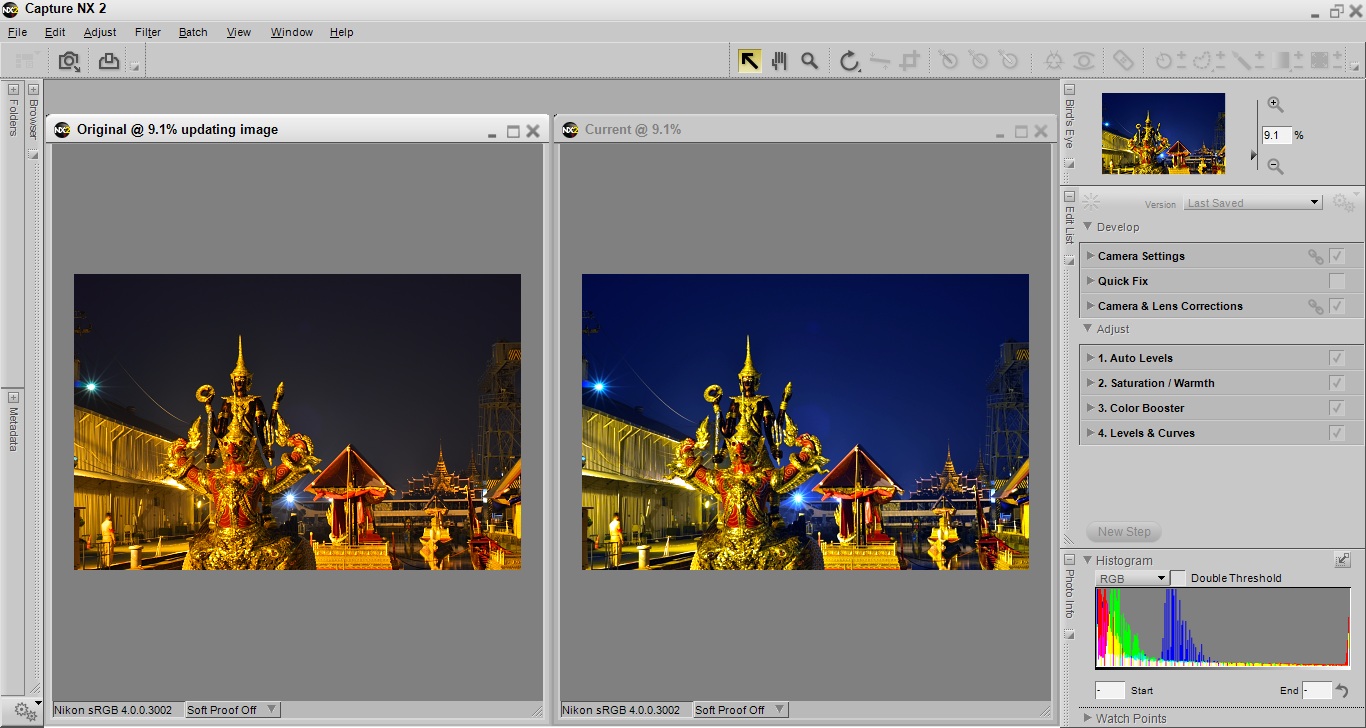 |
Before & After
|
+ Previously we finished at this photo. Right? Ok one is done ^_^
Oh...what about the other 5 photos? Do I have to do all steps again? Damn it T___T"
+ Not that hard. Do you remember that when I took photos, I set the camera setting all the same. Also time taken are closed to each other (about 2 minutes). Therefore the light will not changed much too...to have to adjust all the photo for several time. In Capture NX2, I could copy and paste easily. This are shown below.
+ Move your mouse to Camera Settings and hold the shift. Then right click one time. And slide to Adjust Panel, the lowest one in order to edit the photo (Levels & Curves). Then right click one time again, This is overall selection that we have further processed.
+ Right click on the cog button on the top right of the panel. Then choose Copy Adjustments.
+ Open the new photo that you chose in the past. Again click on the cog button. Then right click at Paste Adjustments. This will copy the process that you copied from original and paste on the photo that haven't processed yet. Do all the same thing with the next 5 remained photos. How you feel? Easy? But if the time taken were far away from each
other, it need to edit each photo at a time. It's difficult T_T".
+ Now I got all 6 photos from Copy and Paste Adjustments. Easy? But when you have got all of them, you need to connect it one more time. This requires a little bit of adjusting.
+ Next time, we will continue it with Photoshop.
|
No comments:
Post a Comment